
















Be the first one to know about our
upcoming spring screenings of outstanding Greek films.
 Loading...
Loading... Loading...
Loading... Before Getting Started
Before Getting Started
You can download/view the FAQ in a pdf format here.
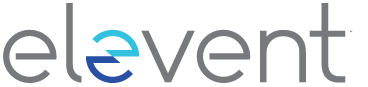 FREQUENTLY ASKED QUESTIONS
FREQUENTLY ASKED QUESTIONSWhat are the requirements for Windows computers?
Windows 7, Windows 8.1 or Windows 10
Supported browsers: Google Chrome, Firefox, Microsoft Edge, Opera. We recommend using the latest version of your browser. Internet Explorer is not supported.
What are the requirements for Mac computers?
Mac OSX 10.12 or later
Supported browsers: Google Chrome, Firefox, Safari, or Opera. We recommend using the latest version of your browser.
Can I watch content on my iPhone/iPad?
Yes, you can watch content using Safari on iOS 11.2 or later. Please note that you must have “Screen Mirroring” turned off for content to play, and you cannot use a lightning to HDMI adapter plugged into the device to watch on connected TV. To stop mirroring your iOS device, open Control Center, tap Screen Mirroring, then tap Stop Mirroring.
Can I watch content on my Android Device?
Yes, you can watch content using Chrome on Android 6.0 or later.
Do I need to download an app to watch content?
No, you do not need to download and install an app. You can access content directly online.
If you bought a ticket then you will receive a ‘virtual access’ email one hour before the film or event becomes viewable. This email will include a direct link as well as a 9-digit voucher code, either of which can be used to access the content. For more information see the Virtual Ticket FAQ.
If you bought a pass, you can log into the screening portal with your Elevent email and password at https://virtual.goelevent.com. See the Virtual Pass FAQ for further information.
What happens if I forget my Elevent password?
Use the password reset option on the screening portal login page to reset your password, here. You will need to have access to the e-mail address you created your account with.
Yes. From your Roku (Roku 4 and above), Apple TV (gen 4 and above and tvOS 14.4.0 and above) or Amazon Fire app store, search for the Elevent TV app, being sure to include the space between ‘Elevent’ and ‘TV’
Once downloaded, and if you are a ticket holder, enter you 9-digit voucher code by selecting ‘Enter Code’ under ‘Ticket Holders’ on the left.
If you’re a pass holder, select ‘Login with pass’ under ‘Pass Holders’ on the right and you will then be prompted to go to https://virtual.goelevent.com/pair on a web browser and enter the alphanumeric pairing code now appearing on your TV.
Once you’ve paired your devices you’ll be able to access all of the content on your TV directly.
Alternatively, you will be given the option to enter your Elevent email and password to login as a passholder to the Elevent TV app. From there you will be able to view content directly on your TV.
Please make sure your devices have all the latest operating system updates installed.
Why does video playback stall or not play smoothly?
We use adaptive bitrate streaming, which means the streaming quality will automatically adjust based on your internet speed. If your internet connection is weak or inconsistent, you may experience problems during playback. If you’re on wifi, try moving closer to your router.
Can I Chromecast content?
You can Chromecast from a Chrome web browser on PC and Mac computers as well as Android devices by selecting the cast button on the bottom right-hand side of the player. You cannot use Chromecast from an iOS device such as an iPhone or iPad. For information on how to use Chromecast on your device please visit the Google support page here: How to cast: A quick start guide
Why can’t I cast to my TV from my iOS device? Why does playback not work for some videos?
Chromecast only works through Chrome and is not supported on iOS devices such as an iPad or iPhone. Casting from an iOS device for certain DRM content is not supported. You will need to watch via the online portal or viewing the app on your TV.
Why do I see a black screen after the pre-roll if I am casting to Chromecast?
Some Chromecast versions cannot support transitions from one video to another. If this happens, turn off casting and re-start it once the film starts playing.
Can I AirPlay to my AppleTV?
You can AirPlay from most browsers if you have Apple TV (Gen 2 and above) by selecting the cast button on the bottom right-hand side of the player. You can also AirPlay to a Smart TV bearing the “AirPlay” badge. For information on how to use AirPlay on your device please visit the Apple support page here: Use AirPlay to stream video or mirror your device’s screen
Why do I see a black screen if I am watching content with AirPlay on my TV?
You likely have “Screen Mirroring” turned on in your device settings. Please turn off the screen mirroring setting and start AirPlay by selecting the AirPlay button in the bottom right-hand side of the player.
I don’t see the AirPlay or Chromecast icon on the screen.
Tap the screen on your device to display the icons while using the player.
Can I use an HDMI cable from my device to a TV to watch?
Yes. Review your computer and TV documentation on how to connect your device with a standard HDMI cable. Using a lightning to HDMI adapter is NOT supported.
I bought a ticket to a film or event. How do I access that?
Visit our Ticket FAQ for more information.
I also bought a festival or event pass. How do I access that?
Visit our Virtual Pass FAQ for more information.
Still having technical difficulties and need some troubleshooting advice?
Please email help@hellenicfilmusa.org. We will get back to you as soon as possible.
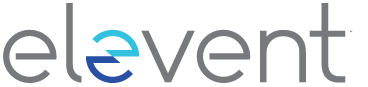 FREQUENTLY ASKED QUESTIONS
FREQUENTLY ASKED QUESTIONSThis ‘virtual access’ email also includes a 9-digit voucher code. You don’t need to enter this code to access the film online, but will require it if you have Roku, Apple TV or Amazon Fire and prefer to watch the film directly on your TV. See the Technical FAQs for more info.
You can also access a direct link to the film by logging into your Elevent account. Click ‘view order’ at the top of the page and from there you’ll see your order confirmation, voucher code and a blue ‘View on Hellenic Film Society’ button once the film is available to watch.
I can’t locate my ‘virtual access’ email.
Search your inbox for an email from the Hellenic Film Society or donotreply@mail.goelevent.com. Remember to check your ‘other,’ spam or junk folders.
I bought a Ticket Package. How do I fulfill this and add films or events using my Package?
Click here to access your Elevent account and then click on the blue “Fulfill Package” button at the top right of your screen. This will take you to the event organizer’s Events page on the Elevent website where you can browse films or events and select as many as are included with your Ticket Package.
Add 1 ticket per film/event, click ‘Add to cart,’ then ‘Checkout’ and ‘Complete Fulfillment’. You will receive a ticket order confirmation email with further instructions on how to access the films once they become available.
NOTE: you don’t need to fulfill your entire package at once; you can add some films or events and return later to select more.
How do I watch the film or event I bought a ticket to?
Your ‘virtual access’ email will include a ‘view’ button, which links directly to the film on the Hellenic Film Society’s online screening portal.
NOTE: the ‘view’ button will only be visible and active once the film is available to watch, according to the film start date and time.
How do I know when the film or event is available to watch?
The date and time of when the content is available to view is noted in your order confirmation email and can also be found on the event organizer’s website. This information is also included on the event organizer’s Virtual Search Page, which you can access by visiting goelevent.com, scrolling to find the event organizer’s name, and finding the film or event you bought a ticket to via the ‘Search Events’ button.
How long is the film or event available to watch?
Most content is available for 72 hours from when you first hit ‘play’ unless otherwise communicated by the event organizer.
NOTE: If you purchase your ticket, for example, on the last day of a festival or the last day that an event is available to watch, it will only be viewable until midnight on that day and regardless of how many hours your link says it is valid for.
Can I pause/stop the film or event and finish it later or re-watch it at a later time?
Yes, so long you do so within the specified availability period as communicated by the event organizer, but note, once you’ve seen 95% or more of the film or event you won’t be able to replay it.
Can I watch the content using different personal devices?
Yes, you can start watching content on, say, your iPad or iPhone and finish watching it on you computer or TV so long as all of your viewing happens using the same WiFi network and thus the same IP address. Note, if you started watching on your iPhone using cellular data and then tried to finish viewing on your laptop connected to your home WiFi, this won’t work.
I bought tickets to different films or events. Will I receive just one email with the links and voucher codes for all of the films/events?
No. You will receive a different ‘virtual access’ email including a unique voucher code for each film or event you purchased a ticket to.
NOTE: different content may have different start dates and times; you will receive your ‘virtual access’ email for each accordingly and one hour before the content becomes available to view.
Can I watch the movie or event on my TV? Is there an app for the screening portal?
If you have Roku, Apple TV or Amazon Fire, you can search for and download the Elevent TV app. Be sure to search for ‘Elevent TV,’ including the space. Once you’ve downloaded the app on your TV, enter your 9-digit voucher code on the left under ‘Ticket Holders.’ See our Technical FAQ for more details.
Can I gift my ticket to someone else by forwarding them my ‘virtual access’ email?
Unfortunately not. Your ticket is linked to your Elevent account and email address and is viewable in connection to a single IP address. However, you may purchase a ticket for someone else by visiting the Hellenic Film Society’s ticketing page, checking out as a Guest, and entering the intended recipient’s email address at checkout.
I bought a ticket to a live stream event. Do I have to watch this live or can I watch it later on?
You will need to begin watching this event at the stated ‘live’ time. You may join late, but you will not be able to access the content once the live stream has ended.
I believe there’s a live Q&A or discussion following the film that I purchased a ticket to. How do I access that?
If this is the case, a link to the live discussion will be issued in a second ‘virtual access’ email that you will receive at the same time as your ‘virtual access’ ticket email, and/or there will be a link to this on the film or event page itself, which you can access with your virtual ticket. If you can’t locate these details, please contact the Hellenic Film Society directly to inquire.
NOTE: At present, you can link to live bonus content via the online screening portal, but not via the Elevent TV app (e.g. not on Roku, Apple TV or Amazon Fire).
I also bought a festival or event pass. How do I access that?
Visit our Virtual Pass FAQ for more information.
Having technical difficulties and need some troubleshooting advice?
Visit our Technical FAQ.
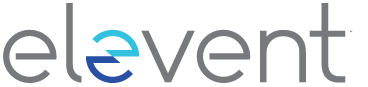 FREQUENTLY ASKED QUESTIONS
FREQUENTLY ASKED QUESTIONSIf you were gifted a pass and haven’t set up an Elevent account, you’ll be prompted to set a password upon logging into the screening portal for the first time.
NOTE: Be sure to bookmark https://virtual.goelevent.com in your browser for easy access to the virtual festival.
I’m getting an error message/ I can’t log into the screening portal.
Try resetting your password by selecting ‘Forgot.’
I’ve successfully logged into the screening portal, but can’t see anything there. How do I find the films or events?
Need not worry, this simply means the event organizer hasn’t made their content available yet. Refer to the event organizer’s website or check in with them directly if you’re unsure of when the festival begins or when the content will be playable from.
NOTE: you don’t need to fulfill your entire package at once; you can add some films or events and return later to select more.
I’ve logged into the screening portal and can see content listed, even watch trailers, but not the films or events themselves. Why?
This is because the films or events haven’t yet been made playable. These will be viewable according to the start dates and times as listed on the event organizer’s website, which you can also reference by visiting the event organizer’s page on goelevent.com
How long are films or events available to watch?
If you’ve bought a pass to a festival, films or events will be available until midnight on the last day of the festival unless otherwise communicated to you by the event organizer.
Can I pause and stop films or events and finish them later and/or re-watch?
Yes, so long you do so within the availability period as noted on the event organizer’s website.
Can I watch films and events on my TV? Is there an App for the screening portal?
If you have Roku (Roku 4 and above), Apple TV (gen 2 and above and tvOS 14.4.0 and above) or Amazon Fire, you can search for and download the Elevent TV app. Be sure to search for ‘Elevent TV,’ including the space.
Once you’ve downloaded and opened the Elevent TV app, select ‘Login with pass’ under ‘Pass Holders’ on the right. You will then be prompted to go to https://virtual.goelevent.com/pair on a web browser and enter the alphanumeric pairing code now appearing on your TV.
Once you’ve paired your devices you’ll be able to access all of the content on your TV directly.
Alternatively, you will be given the option to enter your Elevent email and password on the Elevent TV app. From there you will be able to view content directly on your TV.
Please make sure your devices have all the latest operating system updates installed.
Can I share my pass with someone else?
No. The pass is valid and accessible by one device only and is linked to your Elevent account.
How do I gift a pass to someone?
Please contact the event organizer to see what options are available.
How do I access Q&As or bonus content on the portal?
If a Q&A or any other pre-recorded bonus content is or becomes available, it will appear directly within the related film or event page on the screening portal and you will be able to click on this and watch it at any point up until the end of the festival.
I bought a ticket to a film. How do I access that?
Visit our Virtual Ticket FAQ for more information.
Having technical difficulties and need some troubleshooting advice?
Visit our Technical FAQ.
Movie in Greek with English subtitles

Please fill out the form below describing your issue and we will get back to you as soon as possible or you can email us directly at help@hellenicfilmusa.org
 Loading...
Loading...
In accordance with local mandates…
Rest assured that we are committed to providing a safe environment for you.
For your convenience, tickets may be purchased from this website. Remaining tickets will be also available at the box office at showtime.
In Manhattan only, student rush tickets are available for $5 at the box office at screening time. Current school ID is required.
Take advantage of our special Manhattan Movie Madness pass: See up to eight films for $50!. Please note: this pass is only available for screenings at the Directors Guild Theater.
Having trouble buying tickets? Please contact help@hellenicfilmusa.org. We will respond as soon as possible.
Before Getting Started
Before Getting Started
For information about how to stream, the kinds of devices you can use, etc., please click here for Frequently Asked Questions.
What You Need to Know Before You Get Started
If you purchased an individual film, you will receive a voucher number, which you should enter under Ticket Holders on the Watch Portal page. If you purchased a two-film pass, go to the Pass/Member Login section of the Watch Portal page and enter the email address you used when you purchased the pass, as well as the password you created. (You will not receive a voucher number if you purchased a pass.) Alternatively, you can click here and click on Launch Film for the film you wish to see.
What are the system requirements?
You can watch content on PCs running Windows 7+, and Intel-based Macs running OSX 10.12+. You can also watch films on Android tablets and phones using Chrome, and on iPhones and iPads using Safari.
What are the requirements for Windows computers?
Windows 7, Windows 8.1 or Windows 10
Supported browsers: Google Chrome, Firefox, Microsoft Edge, Opera. We recommend using the latest version of your browser. Internet Explorer is not supported.
What are the requirements for Mac computers?
Mac OSX 10.12 or later
Supported browsers: Google Chrome, Firefox, Safari, or Opera. We recommend using the latest version of your browser.
Can I watch content on my iPhone/iPad?
Yes, you can watch content using Safari on iOS 11.2 or later. Please note that you must have “Screen Mirroring” turned off for content to play.
Can I watch content on my Android Device?
Yes, you can watch content using Chrome on Android 6.0 or later.
Can I Chromecast content?
You can Chromecast from a Chrome web browser on PC and Mac computers as well as Android devices by selecting the cast button (![]() ) in the bottom right-hand side of the player.
) in the bottom right-hand side of the player.
Can I AirPlay to my AppleTV?
You can AirPlay from most browsers if you have Apple TV by selecting the AirPlay button (![]() ) in the bottom right-hand side of the player.
) in the bottom right-hand side of the player.
Can I start watching a film on one device and then switch to a different one?
Once you start watching a film on a particular device you will not be able to pause/stop and continue watching the film on a different device.
What happens if I forget my password?
Use the password reset option on the login page to reset your password. You will need access to the e-mail address you use to log in.
Why does video playback stall or not play smoothly?
We use adaptive bitrate streaming which means the streaming quality will automatically adjust based on your internet speed. If your internet connection is poor or inconsistent you may experience problems during playback. If you’re on wifi, try moving closer to your router.
Why do I see a black screen if I am watching content with AirPay on my TV?
You likely have “Screen Mirroring” turned on in your device settings. Please turn off the screen mirroring setting and start AirPlay by selecting the AirPlay button (![]() ) in the bottom right-hand side of the player.
) in the bottom right-hand side of the player.
Why do I see a black screen after the pre-roll if I am casting to Chromecast?
Some Chromecast versions cannot support transitions from one video to another. If this happens, turn off casting and re-start it once the film starts playing.
Can I buy tickets on one device and watch from a different device?
For easier access to the film, the streaming company recommends you purchase tickets from the same device on which you’ll be watching the film.
Can I stream a film on my TV even if it’s not a “smart” TV?
As an online film series, Always on Sunday on Demand was designed for viewing on laptops, phones or tablets. If you prefer to watch on TV, however, you can use Chromecast or the Roku TV or Apple TV apps and select the Hellenic Film Society app on these platforms. If you don’t have Roku TV or Apple TV or Chromecast and you wish to watch our films on your TV, we recommend using an HDMI cable to connect your laptop/computer to your TV set, then select the HDMI option on your TV to begin watching.
I’m still having trouble watching my film. Help!
Please send an email explaining your problem to help@hellenicfilmusa.org. We will get back to you as soon as possible.