
Museum of the Moving Image
35th Avenue at 37th Street, Astoria, NY
A dodo, a bird extinct for the last 300 years,
suddenly appears at the villa of a financially
troubled family on the eve of their daughter’s
marriage to a wealthy heir.
Museum of the Moving Image in Astoria, NY.

prestigious
Museum of the Moving Image in Astoria, NY.
October 3-13, 2024
Mark your calendars!


Click here for tickets and more information.
presents
MAJOR SPONSORS
 |
The Stavros Niarchos Foundation (SNF) is the lead supporter of the Hellenic Film Society USA.
 |  |
 |  |  |
Check out free Greek films available on our YouTube channel!



 Before Getting Started
Before Getting Started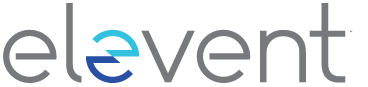 FREQUENTLY ASKED QUESTIONS
FREQUENTLY ASKED QUESTIONS